This week, we will be exploring the MIDI capabilities of the Atomic AmpliFire. We are using the 3 switch version, and it seems like it has been discontinued and replaced with a 6 switch version. Apart from the additional switches, the features seem to be mostly the same - even the price!



The AmpliFire also comes with quite a comprehensive editor which allows you to quickly edit your presets on a Mac or PC. I had an enjoyable experience using this - no complains here.
Why use a MIDI controller with the AmpliFire
The AmpliFire has a popular audio processor with amazing features. It is small enough to carry around easily, but yet powerful enough to give you everything you need for a gig. However, with just 3 switches on the device, the amount of control you can have on this powerful device is somewhat limited. Here is an excerpt from their manual on what each footswitch can be programmed to do:

If you have each footswitch programmed to call a preset on the AmpliFire, the finer level of controls are forfeited (i.e. if you want to turn the ECHO on/off).
An additional MIDI controller would be perfect to unlock the full potential of the AmpliFire.
MIDI Implementation on the AmpliFIRE
The MIDI implementation chart can be found in the AmpliFire manual.
MIDI IN and OUT
The device has a 5-pin DIN connector MIDI Input and Output. The input allows for changing presets via PC messages as well as controlling individual effects via CC messages. The output jack acts as a MIDI THRU from the MIDI IN jack. it also sends out PC messages generated by the AmpliFire.
Setting the MIDI Channel
The MIDI channel on the AmpliFire can be set in the GLOBAL SETTINGS. This is located in the OPTIONS menu. I had trouble finding that setting on the device itself, so I decided to connect it to my Mac and use the AmpliFire Editor instead.

As you can see, I've got my MIDI channel set to 1, with MIDI Thru enabled. I've also set Clock to Input so that the AmpliFire can receive clock signals from my MC6 MIDI controller.
MIDI CC Implementation
Although the AmpliFire has a MIDI CC# Implementation chart, the editor also allows me to map CC messages to specific functions. However, since the MC6 MIDI Controller is fully programmable on its end too, I'll just leave the default settings be and map it from the MC6 instead.
One important thing to note is that the Data Value of the CC messages sent will determine if the function is turned on or off. CC values between 0-63 are interpreted as OFF, while 64-127 are interpreted as ON. What does this mean? If you are sending a CC#84 message to control the ECHO, a CC#84 message needs to have a value of 64-127 for the ECHO to turn one. If you want to turn it off, it needs a CC#84 messsage with a value of 0-63.

Programming the MC6
I always like to have a bank just for calling presets on the MC6 and this is relatively quick to program. Each message simply sends a different PC message to engage the different presets on the AmpliFire.


Changing bank after engaging a preset
Each preset contains a number of effects that can be engaged and disengaged to give me more possibilities. After engaging the preset, I want my MC6 to change to a different bank where I will have control over a number of functions in that preset. Hence, I will add a "Set Bank" message after my PC message, to change the bank of the MC6 to a specific bank that allows me control over the functions for that preset.

Controlling functions within the preset
After changing to Bank 2, I've got CC messages lined up to control the various functions. Press to engage, and double tap to disengage. I could also use the toggle function but I generally prefer this method as I do not have to worry about the toggle being sync-ed to what is on the device it is controlling.


I've also got a Set Bank on a Long Press Release to bring me back to the Preset Bank.
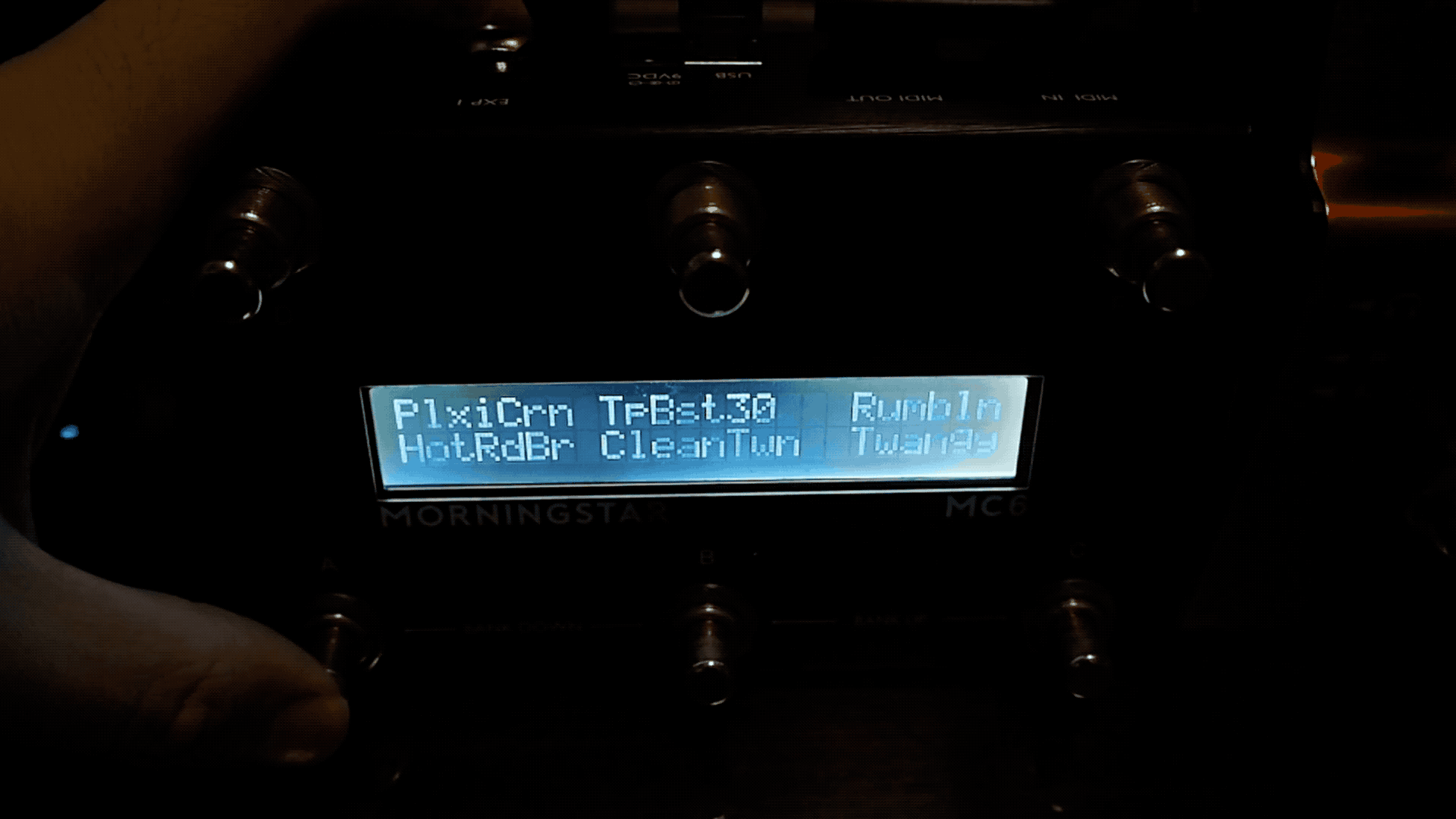
And there you have it! I am sure there are many more ways that you can think of controlling the AmpliFire with the MC6. If you have any questions, please do not hesitate to drop us an email!
Keep making awesome music!
The Morningstar Engineering Team